101教育ppt课程软件可以在线创建课件进行学习,但是很多用户都不知道课件的新建流程,今天小编就来分享下课件新建的详细流程,希望通过这篇教程,可以帮助到你。
101教育ppt课件如何新建
打开电脑上的101教育PPT软件。
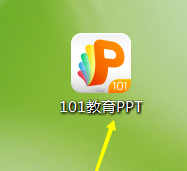
点击页面左下角的新建课件按钮。
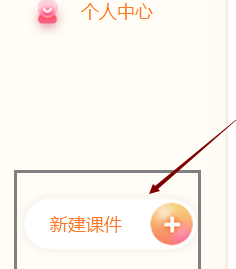
可以点击新建空白页。
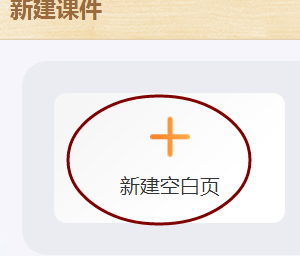
也可以点击教学模板,使用现成的教学模板。
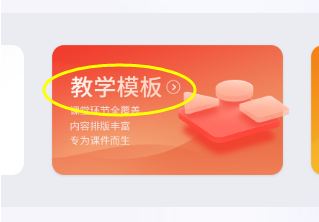
新建空白页的话,需要等待几秒钟的缓冲时间。
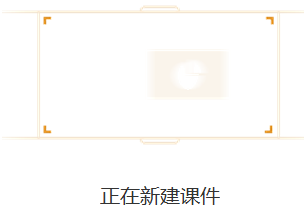
新建了一个空白页以后,其他的操作和通常使用的PPT软件一样,你就可以根据你的需要进行编辑了。
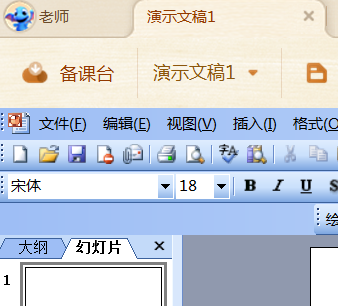
上面的方法小编自己也尝试过了,还是挺管用的。相信您看完后也大概了解了,接下来自己去试一试吧!










